In this article I explain how migrate Shared Hosting to Cloud VPS server. These days most of bloggers are migrate from shared to cloud or VPS server. Because shared hosting not able to handle large traffic like 5K plus visitors. So they are decide to move from one server to another server.
When we are do this surely see the differences on server performance and security. Through the cloud server able to receive large amount of traffic. In other hand optimize the server speed, because optimization is must for get higher Google ranking.
However helps to increase the SEO (Search Engine Optimization) performance. Most of bloggers or users lost her visitors for the reason of server performance. Therefore we always care about how optimize the server for better response as well as high speed network.
Okay let’s see the steps for How Migrate One Hosting Server to another server which is cloud, VPS or dedicated server in cPanel.
Steps to be Follow for Migration
- Backup from Old Server
- Restore the backup files from New Server
- Create Database & Import the existing files from Old Server
- Finally Change the Nameserver for activate the Migration.
If you are beginner on this it will be little bit hard but when follow the proper instruction you can easily complete the steps. So just follow my steps and if you are facing any issues just contact me.

- Firstly you have to Back up the entire Files from your old server.
- After backup process completion, download the files.
- So now Open the New server & create new folder (backup) from home directory.
- Then upload the backup file on the particular folder of (backup).

- Most of developers are suggest Filezilla FTP to transfer the file. So me also try Filezilla but I am facing lot of difficulties & also take more time for upload the files.
- Therefore I try WinSCP and which is very faster and user friendly navigation.
- When compare to filezilla, WinSCP is one the best tool for FTP.
- The Next Step ?
You are using WordPress ?
Suppose if you are using WordPress CMS, just follow below steps to Import old server to new server. Create One new database, user name, password etc. After that open phpmyadmin, select the new database then click import button to import the old sql file.
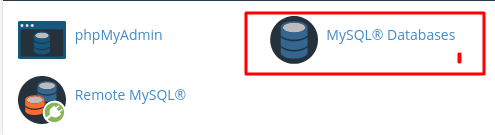
Then open cpanel, file manager & edit the wp.config file. You have to replace the below changes,
- Database Name
- User Name
- Password
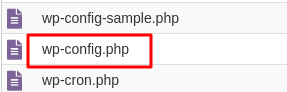
Note : No need to Install the WordPress again on New server. When we change the config file, automatically WordPress installed on the directory of Softaculous.
Change NameServer
When complete the all steps, finally comes to change the nameserver. This is major part for migrate from one server to another server. Actually it will take minimum 5 to 10 hours for propagation, after changing the nameserver.
I hope already you know the steps for changing the nameserver. That was very easy, when you have buy new server, they are send 2 name server for your registered mail address. Just Copy that & Paste from Domain Name Server.
Conclusion
I hope above steps are helps to how migrate shared hosting to cloud vps server on cpanel. This post also user for how import WordPress from one Server to another server. After changing the name server, sometime website not working properly & also there is a chance for down the traffic.
But don’t worry, the reason is propagation process. So when it will be completed automatically fixed.
