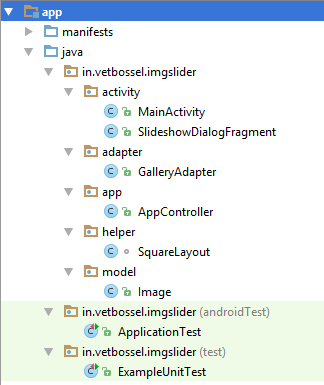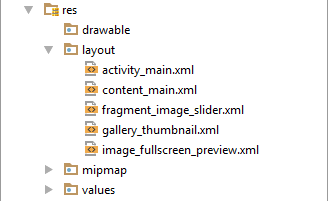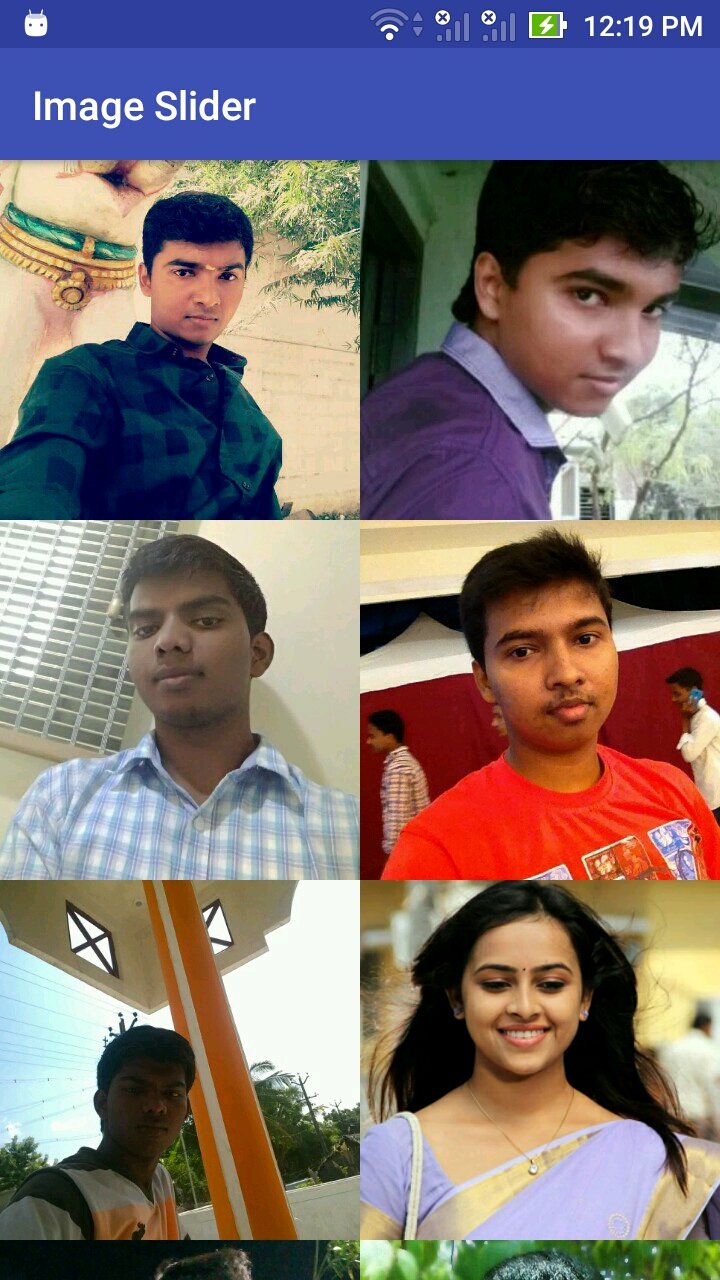Android Fullscreen Image Slider Swipe – Here, i’ll show how to perform image slider with left right swipe option in android. Most of students like this script because they are like to launch google play store and earn money with image slider project (like self confidence image project, cooking tips) and much more.
Full Screen application clearly view our contents and the people also looking for those type of results. Because no need to manually zoom the image files when we are create fullscreen application using Java program in android studio platform.
For example in below I have added the project screenshot like how it’s showing on our device. Here we are using Recyclerview fragments are used to show the images results. Moreover files are stored in JSON format and the file saved in server end.
Android Fullscreen Image Slider Swipe
One or more students are request to develop full screen image slider with swipe option that’s why here i have launch the image slider project in android. In previous post i have explained how to convert website to android application here, its helpful who wants to create their website into android application.
In this example, I will explained step by step procedure to complete the script. So just listen careful to read every content in this script. You can make money Earn $3 per Day without any investment from home.
Create new project
In same way to create a new project, after creating project you have add some library file in Gradle Script. So just view Gradle Script & open build.gradle (Module.app), replace the following code in your file. The code is,
apply plugin: 'com.android.application'
android {
compileSdkVersion 23
buildToolsVersion "23.0.3"
defaultConfig {
applicationId "in.vetbossel.imgslider"
minSdkVersion 15
targetSdkVersion 23
versionCode 1
versionName "1.0"
}
buildTypes {
release {
minifyEnabled false
proguardFiles getDefaultProguardFile('proguard-android.txt'), 'proguard-rules.pro'
}
}
}
dependencies {
compile fileTree(dir: 'libs', include: ['*.jar'])
testCompile 'junit:junit:4.12'
compile 'com.android.support:appcompat-v7:23.2.1'
compile 'com.android.support:design:23.2.1'
compile 'com.android.support:support-v4:23.2.1'
// RecyclerView
compile 'com.android.support:recyclerview-v7:23.1.1'
// volley
compile 'com.android.volley:volley:1.0.0'
// glide
compile 'com.github.bumptech.glide:glide:3.7.0'
}
I have add glide library to perform the image operation. It fetch the image, this is one of the best advantage in image slider script, because sometimes the internet connection may slow the glide library is cache the all images so the page performance is very speed compare to volley library.
Make Call from JSON
I have use JSON to fetch image file from server. This is also one of the best solution for fetch the data from server. You have add the JSON code from your MainActivity.java file. My JSON path is
http://demos.vetbossel.in/ajson/image.json
File structure for class
Create Package for make the Class
First you have to create five package, the package name like activity, adapter, app, helper, model . After creating package choose activity package and right click to create new class in under activity package. The class name is SlideshowDialogFragment. The code is,
package in.vetbossel.imgslider.activity;
import android.content.Context;
import android.os.Bundle;
import android.support.v4.app.DialogFragment;
import android.support.v4.view.PagerAdapter;
import android.support.v4.view.ViewPager;
import android.util.Log;
import android.view.LayoutInflater;
import android.view.View;
import android.view.ViewGroup;
import android.widget.ImageView;
import android.widget.TextView;
import com.bumptech.glide.Glide;
import com.bumptech.glide.load.engine.DiskCacheStrategy;
import java.util.ArrayList;
import in.vetbossel.imgslider.R;
import in.vetbossel.imgslider.model.Image;
/**
* Created by VETRI on 16-03-2017.
*/
public class SlideshowDialogFragment extends DialogFragment {
private String TAG = SlideshowDialogFragment.class.getSimpleName();
private ArrayList<Image> images;
private ViewPager viewPager;
private MyViewPagerAdapter myViewPagerAdapter;
private TextView lblCount, lblTitle, lblDate;
private int selectedPosition = 0;
static SlideshowDialogFragment newInstance() {
SlideshowDialogFragment f = new SlideshowDialogFragment();
return f;
}
@Override
public View onCreateView(LayoutInflater inflater, ViewGroup container,
Bundle savedInstanceState) {
View v = inflater.inflate(R.layout.fragment_image_slider, container, false);
viewPager = (ViewPager) v.findViewById(R.id.viewpager);
lblCount = (TextView) v.findViewById(R.id.lbl_count);
lblTitle = (TextView) v.findViewById(R.id.title);
lblDate = (TextView) v.findViewById(R.id.date);
images = (ArrayList<Image>) getArguments().getSerializable("images");
selectedPosition = getArguments().getInt("position");
Log.e(TAG, "position: " + selectedPosition);
Log.e(TAG, "images size: " + images.size());
myViewPagerAdapter = new MyViewPagerAdapter();
viewPager.setAdapter(myViewPagerAdapter);
viewPager.addOnPageChangeListener(viewPagerPageChangeListener);
setCurrentItem(selectedPosition);
return v;
}
private void setCurrentItem(int position) {
viewPager.setCurrentItem(position, false);
displayMetaInfo(selectedPosition);
}
// page change listener
ViewPager.OnPageChangeListener viewPagerPageChangeListener = new ViewPager.OnPageChangeListener() {
@Override
public void onPageSelected(int position) {
displayMetaInfo(position);
}
@Override
public void onPageScrolled(int arg0, float arg1, int arg2) {
}
@Override
public void onPageScrollStateChanged(int arg0) {
}
};
private void displayMetaInfo(int position) {
lblCount.setText((position + 1) + " of " + images.size());
Image image = images.get(position);
lblTitle.setText(image.getName());
lblDate.setText(image.getTimestamp());
}
@Override
public void onCreate(Bundle savedInstanceState) {
super.onCreate(savedInstanceState);
setStyle(DialogFragment.STYLE_NORMAL, android.R.style.Theme_Black_NoTitleBar_Fullscreen);
}
// adapter
public class MyViewPagerAdapter extends PagerAdapter {
private LayoutInflater layoutInflater;
public MyViewPagerAdapter() {
}
@Override
public Object instantiateItem(ViewGroup container, int position) {
layoutInflater = (LayoutInflater) getActivity().getSystemService(Context.LAYOUT_INFLATER_SERVICE);
View view = layoutInflater.inflate(R.layout.image_fullscreen_preview, container, false);
ImageView imageViewPreview = (ImageView) view.findViewById(R.id.image_preview);
Image image = images.get(position);
Glide.with(getActivity()).load(image.getLarge())
.thumbnail(0.5f)
.crossFade()
.diskCacheStrategy(DiskCacheStrategy.ALL)
.into(imageViewPreview);
container.addView(view);
return view;
}
@Override
public int getCount() {
return images.size();
}
@Override
public boolean isViewFromObject(View view, Object obj) {
return view == ((View) obj);
}
@Override
public void destroyItem(ViewGroup container, int position, Object object) {
container.removeView((View) object);
}
}
}
Hereafter, just delete your main class of MainActivity.java then again create the same class of MainActivity.java in under activity package. The MainActivity.java class code is,
package in.vetbossel.imgslider.activity;
import android.app.ProgressDialog;
import android.os.Bundle;
import android.support.v4.app.FragmentTransaction;
import android.support.v7.app.AppCompatActivity;
import android.support.v7.widget.DefaultItemAnimator;
import android.support.v7.widget.GridLayoutManager;
import android.support.v7.widget.RecyclerView;
import android.support.v7.widget.Toolbar;
import android.util.Log;
import android.view.View;
import com.android.volley.Response;
import com.android.volley.VolleyError;
import com.android.volley.toolbox.JsonArrayRequest;
import org.json.JSONArray;
import org.json.JSONException;
import org.json.JSONObject;
import java.util.ArrayList;
import in.vetbossel.imgslider.R;
import in.vetbossel.imgslider.adapter.GalleryAdapter;
import in.vetbossel.imgslider.app.AppController;
import in.vetbossel.imgslider.model.Image;
/**
* Created by VETRI on 16-03-2017.
*/
public class MainActivity extends AppCompatActivity {
private String TAG = MainActivity.class.getSimpleName();
private static final String endpoint = "http://demos.vetbossel.in/ajson/image.json";
private ArrayList<Image> images;
private ProgressDialog pDialog;
private GalleryAdapter mAdapter;
private RecyclerView recyclerView;
@Override
protected void onCreate(Bundle savedInstanceState) {
super.onCreate(savedInstanceState);
setContentView(R.layout.activity_main);
Toolbar toolbar = (Toolbar) findViewById(R.id.toolbar);
setSupportActionBar(toolbar);
recyclerView = (RecyclerView) findViewById(R.id.recycler_view);
pDialog = new ProgressDialog(this);
images = new ArrayList<>();
mAdapter = new GalleryAdapter(getApplicationContext(), images);
RecyclerView.LayoutManager mLayoutManager = new GridLayoutManager(getApplicationContext(), 2);
recyclerView.setLayoutManager(mLayoutManager);
recyclerView.setItemAnimator(new DefaultItemAnimator());
recyclerView.setAdapter(mAdapter);
recyclerView.addOnItemTouchListener(new GalleryAdapter.RecyclerTouchListener(getApplicationContext(), recyclerView, new GalleryAdapter.ClickListener() {
@Override
public void onClick(View view, int position) {
Bundle bundle = new Bundle();
bundle.putSerializable("images", images);
bundle.putInt("position", position);
FragmentTransaction ft = getSupportFragmentManager().beginTransaction();
SlideshowDialogFragment newFragment = SlideshowDialogFragment.newInstance();
newFragment.setArguments(bundle);
newFragment.show(ft, "slideshow");
}
@Override
public void onLongClick(View view, int position) {
}
}));
fetchImages();
}
private void fetchImages() {
pDialog.setMessage("Loading Images...");
pDialog.show();
JsonArrayRequest req = new JsonArrayRequest(endpoint,
new Response.Listener<JSONArray>() {
@Override
public void onResponse(JSONArray response) {
Log.d(TAG, response.toString());
pDialog.hide();
images.clear();
for (int i = 0; i < response.length(); i++) {
try {
JSONObject object = response.getJSONObject(i);
Image image = new Image();
JSONObject url = object.getJSONObject("url");
image.setSmall(url.getString("small"));
image.setMedium(url.getString("medium"));
image.setLarge(url.getString("large"));
images.add(image);
} catch (JSONException e) {
Log.e(TAG, "Json parsing error: " + e.getMessage());
}
}
mAdapter.notifyDataSetChanged();
}
}, new Response.ErrorListener() {
@Override
public void onErrorResponse(VolleyError error) {
Log.e(TAG, "Error: " + error.getMessage());
pDialog.hide();
}
});
// Adding request to request queue
AppController.getInstance().addToRequestQueue(req);
}
}
Choose adapter package
Then choose adapter package right click on package & create one class. The class name is GalleryAdapter & the code is,
package in.vetbossel.imgslider.adapter;
import android.content.Context;
import android.support.v7.widget.RecyclerView;
import android.view.GestureDetector;
import android.view.LayoutInflater;
import android.view.MotionEvent;
import android.view.View;
import android.view.ViewGroup;
import android.widget.ImageView;
import com.bumptech.glide.Glide;
import com.bumptech.glide.load.engine.DiskCacheStrategy;
import java.util.List;
import in.vetbossel.imgslider.R;
import in.vetbossel.imgslider.model.Image;
/**
* Created by VETRI on 16-03-2017.
*/
public class GalleryAdapter extends RecyclerView.Adapter<GalleryAdapter.MyViewHolder> {
private List<Image> images;
private Context mContext;
public class MyViewHolder extends RecyclerView.ViewHolder {
public ImageView thumbnail;
public MyViewHolder(View view) {
super(view);
thumbnail = (ImageView) view.findViewById(R.id.thumbnail);
}
}
public GalleryAdapter(Context context, List<Image> images) {
mContext = context;
this.images = images;
}
@Override
public MyViewHolder onCreateViewHolder(ViewGroup parent, int viewType) {
View itemView = LayoutInflater.from(parent.getContext())
.inflate(R.layout.gallery_thumbnail, parent, false);
return new MyViewHolder(itemView);
}
@Override
public void onBindViewHolder(MyViewHolder holder, int position) {
Image image = images.get(position);
Glide.with(mContext).load(image.getMedium())
.thumbnail(0.5f)
.crossFade()
.diskCacheStrategy(DiskCacheStrategy.ALL)
.into(holder.thumbnail);
}
@Override
public int getItemCount() {
return images.size();
}
public interface ClickListener {
void onClick(View view, int position);
void onLongClick(View view, int position);
}
public static class RecyclerTouchListener implements RecyclerView.OnItemTouchListener {
private GestureDetector gestureDetector;
private GalleryAdapter.ClickListener clickListener;
public RecyclerTouchListener(Context context, final RecyclerView recyclerView, final GalleryAdapter.ClickListener clickListener) {
this.clickListener = clickListener;
gestureDetector = new GestureDetector(context, new GestureDetector.SimpleOnGestureListener() {
@Override
public boolean onSingleTapUp(MotionEvent e) {
return true;
}
@Override
public void onLongPress(MotionEvent e) {
View child = recyclerView.findChildViewUnder(e.getX(), e.getY());
if (child != null && clickListener != null) {
clickListener.onLongClick(child, recyclerView.getChildPosition(child));
}
}
});
}
@Override
public boolean onInterceptTouchEvent(RecyclerView rv, MotionEvent e) {
View child = rv.findChildViewUnder(e.getX(), e.getY());
if (child != null && clickListener != null && gestureDetector.onTouchEvent(e)) {
clickListener.onClick(child, rv.getChildPosition(child));
}
return false;
}
@Override
public void onTouchEvent(RecyclerView rv, MotionEvent e) {
}
@Override
public void onRequestDisallowInterceptTouchEvent(boolean disallowIntercept) {
}
}
}
Choose app package
Then choose app package right click on package & create one class. The class name is AppController & the code is,
package in.vetbossel.imgslider.app;
import android.app.Application;
import android.text.TextUtils;
import com.android.volley.Request;
import com.android.volley.RequestQueue;
import com.android.volley.toolbox.Volley;
/**
* Created by VETRI on 16-03-2017.
*/
public class AppController extends Application {
public static final String TAG = AppController.class
.getSimpleName();
private RequestQueue mRequestQueue;
private static AppController mInstance;
@Override
public void onCreate() {
super.onCreate();
mInstance = this;
}
public static synchronized AppController getInstance() {
return mInstance;
}
public RequestQueue getRequestQueue() {
if (mRequestQueue == null) {
mRequestQueue = Volley.newRequestQueue(getApplicationContext());
}
return mRequestQueue;
}
public <T> void addToRequestQueue(Request<T> req, String tag) {
// set the default tag if tag is empty
req.setTag(TextUtils.isEmpty(tag) ? TAG : tag);
getRequestQueue().add(req);
}
public <T> void addToRequestQueue(Request<T> req) {
req.setTag(TAG);
getRequestQueue().add(req);
}
public void cancelPendingRequests(Object tag) {
if (mRequestQueue != null) {
mRequestQueue.cancelAll(tag);
}
}
}
Choose helper package
Then choose helper package right click on package & create one class. The class name is SquareLayout & the code is,
package in.vetbossel.imgslider.helper;
import android.annotation.TargetApi;
import android.content.Context;
import android.os.Build;
import android.util.AttributeSet;
import android.widget.RelativeLayout;
/**
* Created by VETRI on 16-03-2017.
*/
class SquareLayout extends RelativeLayout {
public SquareLayout(Context context) {
super(context);
}
public SquareLayout(Context context, AttributeSet attrs) {
super(context, attrs);
}
public SquareLayout(Context context, AttributeSet attrs, int defStyleAttr) {
super(context, attrs, defStyleAttr);
}
@TargetApi(Build.VERSION_CODES.LOLLIPOP)
public SquareLayout(Context context, AttributeSet attrs, int defStyleAttr, int defStyleRes) {
super(context, attrs, defStyleAttr, defStyleRes);
}
@Override
protected void onMeasure(int widthMeasureSpec, int heightMeasureSpec) {
// Set a square layout.
super.onMeasure(widthMeasureSpec, widthMeasureSpec);
}
}
Choose model package
Then choose model package right click on package & create one class. The class name is Image & the code is,
package in.vetbossel.imgslider.model;
import java.io.Serializable;
/**
* Created by VETRI on 16-03-2017.
*/
public class Image implements Serializable{
private String name;
private String small, medium, large;
private String timestamp;
public Image() {
}
public Image(String name, String small, String medium, String large, String timestamp) {
this.name = name;
this.small = small;
this.medium = medium;
this.large = large;
this.timestamp = timestamp;
}
public String getName() {
return name;
}
public void setName(String name) {
this.name = name;
}
public String getSmall() {
return small;
}
public void setSmall(String small) {
this.small = small;
}
public String getMedium() {
return medium;
}
public void setMedium(String medium) {
this.medium = medium;
}
public String getLarge() {
return large;
}
public void setLarge(String large) {
this.large = large;
}
public String getTimestamp() {
return timestamp;
}
public void setTimestamp(String timestamp) {
this.timestamp = timestamp;
}
}
File Structure for Layout
Create Layout files
Now we wants to create four xml file under res->layout. The Layout XML file name like content_main, fragment_image_slider, gallery_thumbnail, image_fullscreen_preview. We have already one xml file when create new project, the xml file name is activity_main.xml. The code is,
<?xml version="1.0" encoding="utf-8"?>
<android.support.design.widget.CoordinatorLayout xmlns:android="http://schemas.android.com/apk/res/android"
xmlns:app="http://schemas.android.com/apk/res-auto"
xmlns:tools="http://schemas.android.com/tools"
android:layout_width="match_parent"
android:layout_height="match_parent"
android:fitsSystemWindows="true"
tools:context="in.vetbossel.imgslider.activity.MainActivity">
<android.support.design.widget.AppBarLayout
android:layout_width="match_parent"
android:layout_height="wrap_content"
android:theme="@style/AppTheme.AppBarOverlay">
<android.support.v7.widget.Toolbar
android:id="@+id/toolbar"
android:layout_width="match_parent"
android:layout_height="?attr/actionBarSize"
android:background="?attr/colorPrimary"
app:popupTheme="@style/AppTheme.PopupOverlay" />
</android.support.design.widget.AppBarLayout>
<include layout="@layout/content_main" />
</android.support.design.widget.CoordinatorLayout>
Then create content_main.xml file. The code is,
<?xml version="1.0" encoding="utf-8"?>
<RelativeLayout xmlns:android="http://schemas.android.com/apk/res/android"
xmlns:app="http://schemas.android.com/apk/res-auto"
xmlns:tools="http://schemas.android.com/tools"
android:layout_width="match_parent"
android:layout_height="match_parent"
app:layout_behavior="@string/appbar_scrolling_view_behavior"
tools:context="in.vetbossel.imgslider.activity.MainActivity"
tools:showIn="@layout/activity_main">
<android.support.v7.widget.RecyclerView
android:id="@+id/recycler_view"
android:layout_width="match_parent"
android:layout_height="wrap_content"
android:scrollbars="vertical" />
</RelativeLayout>
Then create fragment_image_slider.xml file. The code is,
<?xml version="1.0" encoding="utf-8"?>
<RelativeLayout xmlns:android="http://schemas.android.com/apk/res/android"
android:layout_width="match_parent"
android:layout_height="match_parent">
<android.support.v4.view.ViewPager
android:id="@+id/viewpager"
android:layout_width="match_parent"
android:layout_height="match_parent"
android:background="@android:color/black" />
<TextView
android:id="@+id/lbl_count"
android:layout_width="wrap_content"
android:layout_height="wrap_content"
android:layout_alignParentTop="true"
android:layout_centerHorizontal="true"
android:layout_marginTop="20dp"
android:textColor="@android:color/white"
android:textSize="16dp"
android:textStyle="bold" />
<LinearLayout
android:layout_width="match_parent"
android:layout_height="wrap_content"
android:layout_alignParentBottom="true"
android:layout_alignParentLeft="true"
android:orientation="vertical"
android:layout_marginBottom="40dp"
android:padding="20dp">
<TextView
android:id="@+id/title"
android:layout_width="wrap_content"
android:layout_height="wrap_content"
android:textColor="@android:color/white"
android:textSize="16dp"
android:textStyle="bold" />
<TextView
android:id="@+id/date"
android:layout_width="wrap_content"
android:layout_height="wrap_content"
android:layout_alignParentBottom="true"
android:layout_alignParentLeft="true"
android:textColor="@android:color/white" />
</LinearLayout>
</RelativeLayout>
Then create gallery_thumbnail.xml file. Its helpful for making the full screen option & zooming option in your image slider project. The code is,
<?xml version="1.0" encoding="utf-8"?>
<in.vetbossel.imgslider.helper.SquareLayout xmlns:android="http://schemas.android.com/apk/res/android"
android:layout_width="match_parent"
android:layout_height="match_parent"
android:background="@android:color/black"
android:orientation="vertical">
<ImageView
android:id="@+id/thumbnail"
android:layout_width="match_parent"
android:layout_height="match_parent"
android:adjustViewBounds="true"
android:scaleType="centerCrop" />
</in.vetbossel.imgslider.helper.SquareLayout>
Finally create image_fullscreen_preview.xml file. The code is,
<?xml version="1.0" encoding="utf-8"?>
<RelativeLayout xmlns:android="http://schemas.android.com/apk/res/android"
android:id="@+id/RelativeLayout1"
android:layout_width="match_parent"
android:layout_height="match_parent"
android:background="@android:color/black">
<ImageView
android:id="@+id/image_preview"
android:layout_width="fill_parent"
android:layout_height="fill_parent"
android:layout_centerInParent="true"
android:scaleType="fitCenter" />
</RelativeLayout>
AndroidManifest
Finally, open AndroidManifest.xml file & add the following code for make internet connection & activity layout for class. The code is,
<?xml version="1.0" encoding="utf-8"?>
<manifest xmlns:android="http://schemas.android.com/apk/res/android"
package="in.vetbossel.imgslider">
<uses-permission android:name="android.permission.INTERNET" />
<application
android:name="in.vetbossel.imgslider.app.AppController"
android:allowBackup="true"
android:icon="@mipmap/ic_launcher"
android:label="@string/app_name"
android:supportsRtl="true"
android:theme="@style/AppTheme">
<activity android:name="in.vetbossel.imgslider.activity.MainActivity">
<intent-filter>
<action android:name="android.intent.action.MAIN" />
<category android:name="android.intent.category.LAUNCHER" />
</intent-filter>
</activity>
</application>
</manifest>
Test the Application
Now time to build your project in android emulator or other virtual device. The exact output look like,